Главная » 2014 Ноябрь 11 » Think-Cell Chart 5.2 for PowerPoint and Excel
23:23 Think-Cell Chart 5.2 for PowerPoint and Excel | |
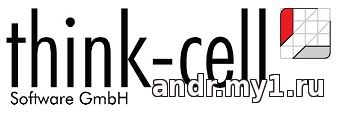 Год/Дата Выпуска: 2010 Версия: 5.2 Build 21021 Разработчик: Think-Cell Software GmbH Сайт разработчика: http://www.think-cell.com/ Разрядность: 32bit+64bit Совместимость с Vista: полная Совместимость с Windows 7: полная Язык интерфейса: Английский Таблэтка: Присутствует Размер:17.24 MB Системные требования: Windows 2000 / XP / Vista / 7 / (32bit / 64-bit) Office XP / 2003 / 2007 / 2010 / (32bit / 64-bit) Полная совместимость с MS Office 2010 Версия, избавленная от проблем совестимости с некотрыми обновлениями Office 2010 Описание: Создание диаграмм и графиков в Microsoft PowerPoint является кропотливой и громоздкой работой. Часто используемые графические элементы не интегрированы в графики, автоматическая расстановка подписей не работает, а некоторые типы диаграмм попросту отсутствуют. Это приводит к большому объему ручной работы и бесконечным корректировкам графических элементов. Этот программный продукт решает эту проблему. Она представляет собой мощный пакет для построения графиков и диаграмм, который аккуратно встраивается в PowerPoint, и может быть настроен индивидуально, чтобы подчеркнуть ваш корпоративный дизайн. При минимальной ручной корректировке вы получите точные, хорошо выглядящие и стандартизированные графики. Кроме того, с помощью этого плагина даже случайные пользователи могут создавать и изменять диаграммы в 3-5 раз быстрее, чем любой эксперт делает это в чистом PowerPoint. Доп. информация: What's new in think-cell chart 5.2 The following list describes all important enhancements of think-cell chart 5.2. Please refer to the product documentation for further details on the new features. Compatibility with Microsoft Office 2010 The main enhancement of think-cell chart 5.2 is its full compatibility with Microsoft Office 2010. As always, our installer supports all current versions of Microsoft Windows and Microsoft Office, including 32- and 64-bit. New and improved features The overall performance of the product has been improved, in particular for charts with large amounts of data. Most labels can be rotated by 90 degrees counter-clockwise or clockwise. You can also rotate multiple labels at the same time by using multi-selection. Value axes can be switched to logarithmic scale. This enhances the rendering of very small values in charts that contain both small and very large values and where you cannot use axis breaks. CAGR arrows support a fractional year difference of their date range. The 30/360 day count convention is followed to determine the difference when it is not an integral number. Harvey balls can be divided into any number of equal-sized sections, rather than the traditional four quarters. The current state is shown both graphically and numerically in think-cell's floating toolbar. The placement of category difference arrows has been improved to use less space, which is particularly useful when there are multiple arrows present in a chart. Draggable value lines are now also available in 100% stacked charts. Waterfall columns offer an additional connector anchor at the position of the sum of their values, which is particularly useful in columns with mixed positive and negative values. Formatting and style The outline line style of arrow bubbles can be set to "No Line", thus allowing for a minimalistic, free-floating look of the arrow's label. The outline color and line style of check boxes can be modified. The line color of axes can be modified. The "Like Excel Fill" setting in color drop downs can also be applied to lines in line charts and markers in scatter charts. Special minus symbols can be used in number formats, e.g. EN-dash (–). The default minus symbol is read from Windows' regional settings. The "Use Excel Format" number format uses Excel's custom decimal and thousands separators if they deviate from Windows' regional settings. Labels respect PowerPoint's vertical text alignment setting, automatically moving to align with their neighboring labels if necessary. User interface Vertical separator lines in the Gantt chart can be added or removed from the "Scales" menu. The "Special Characters" dialog stays open after insertion of a character to make the insertion of multiple characters more convenient. The red exclamation marks that warn in case labels show wrong or misleading text or numbers have been improved featuring better guidance and issue resolution actions. Activity rows in Gantt charts can be reordered by using PowerPoint's outline shortcuts (namely Shift-Alt Arrow Up/Arrow Down). | |
|
| |
| Всего комментариев: 0 | |

